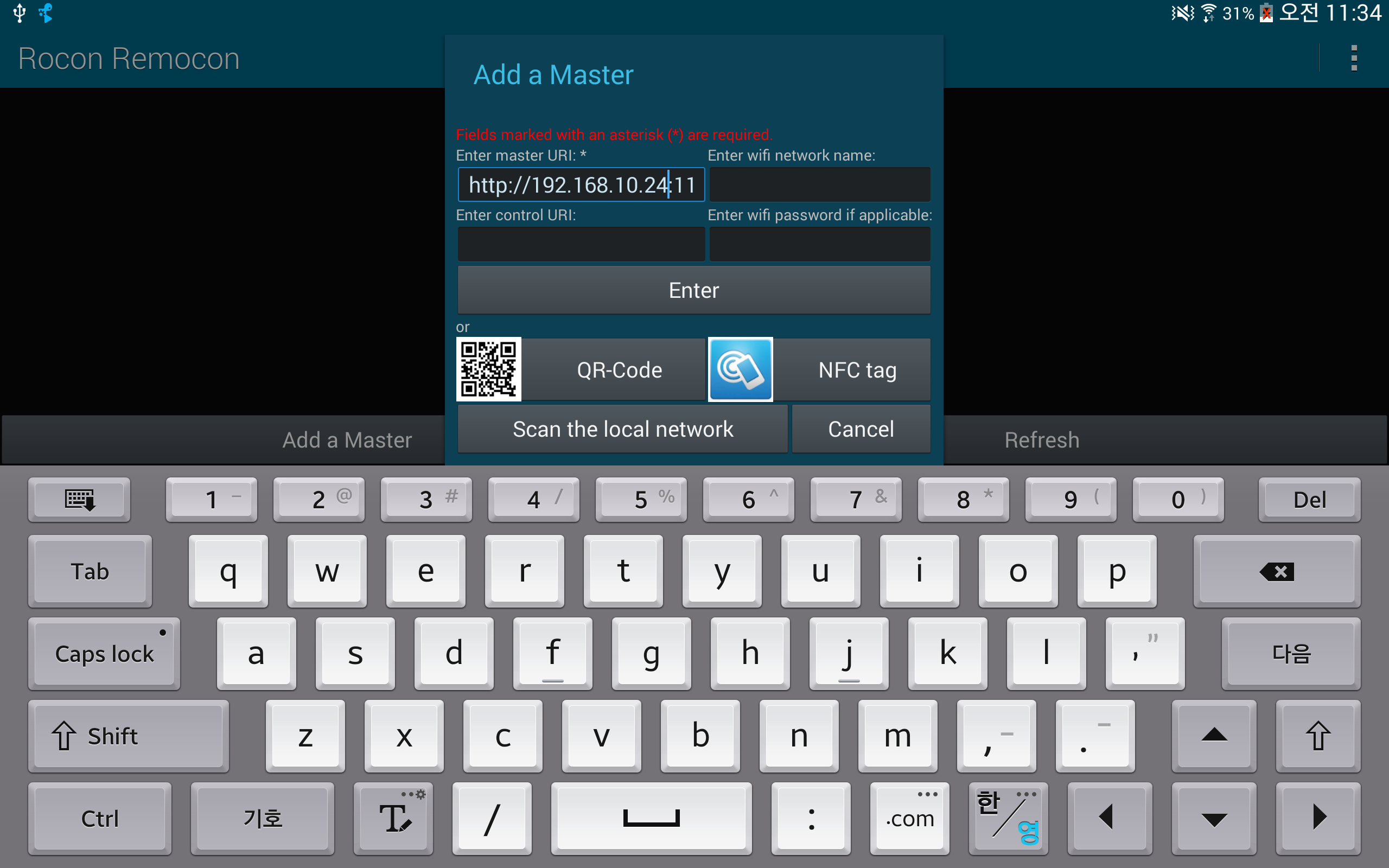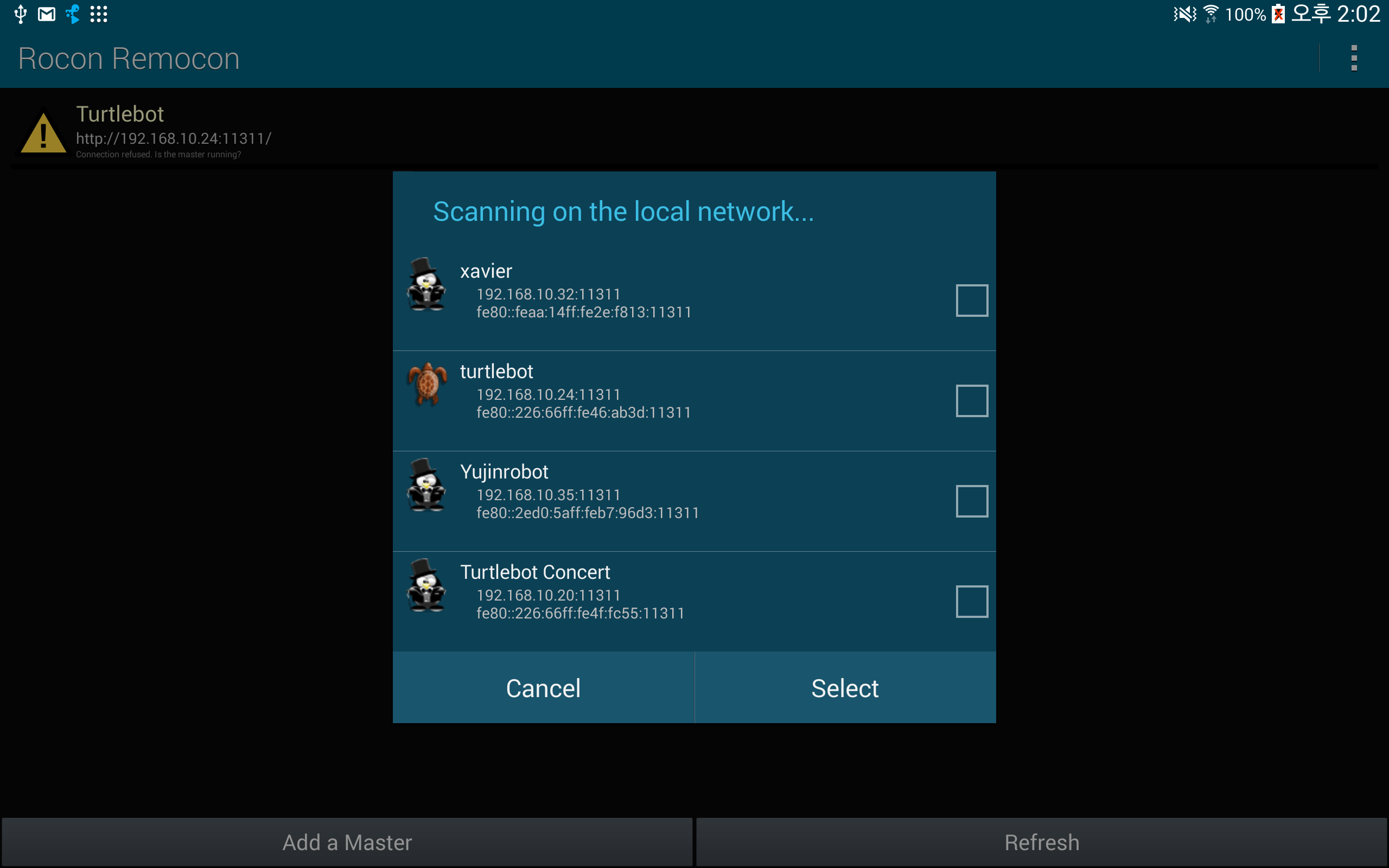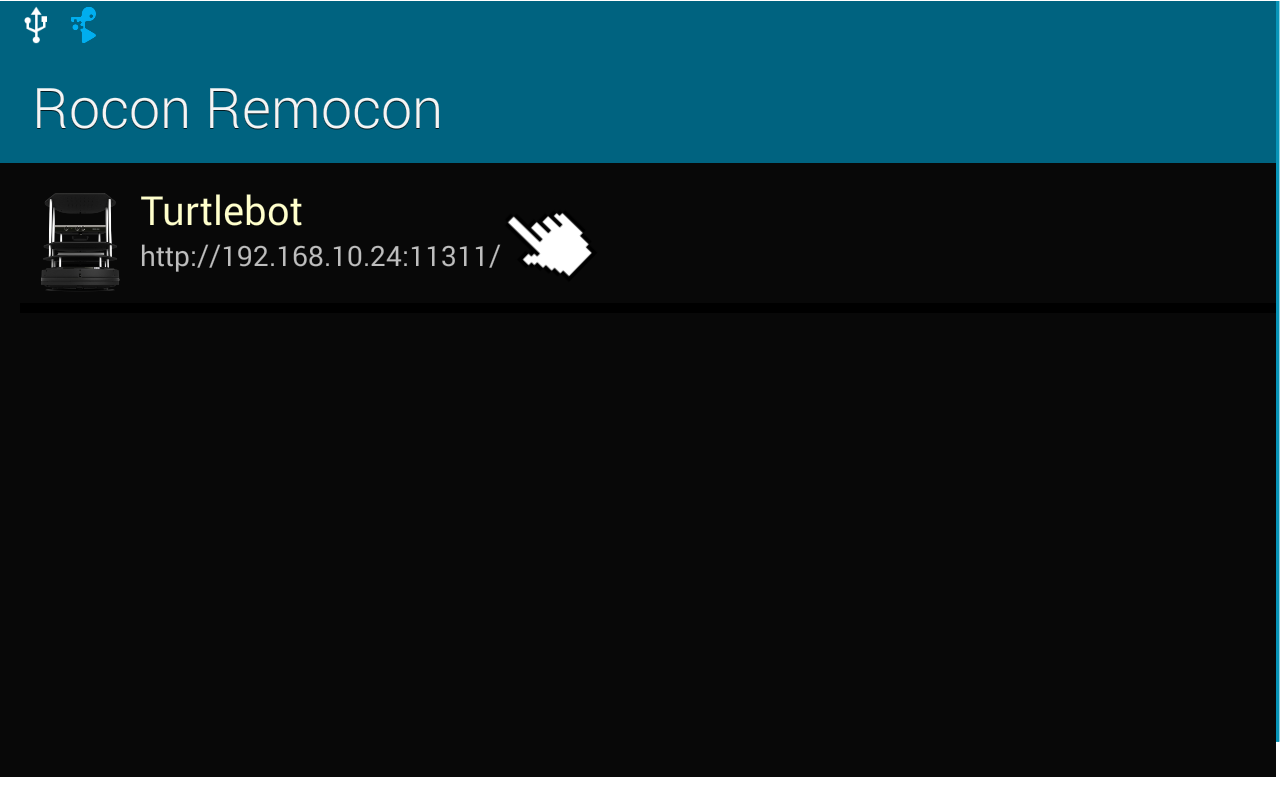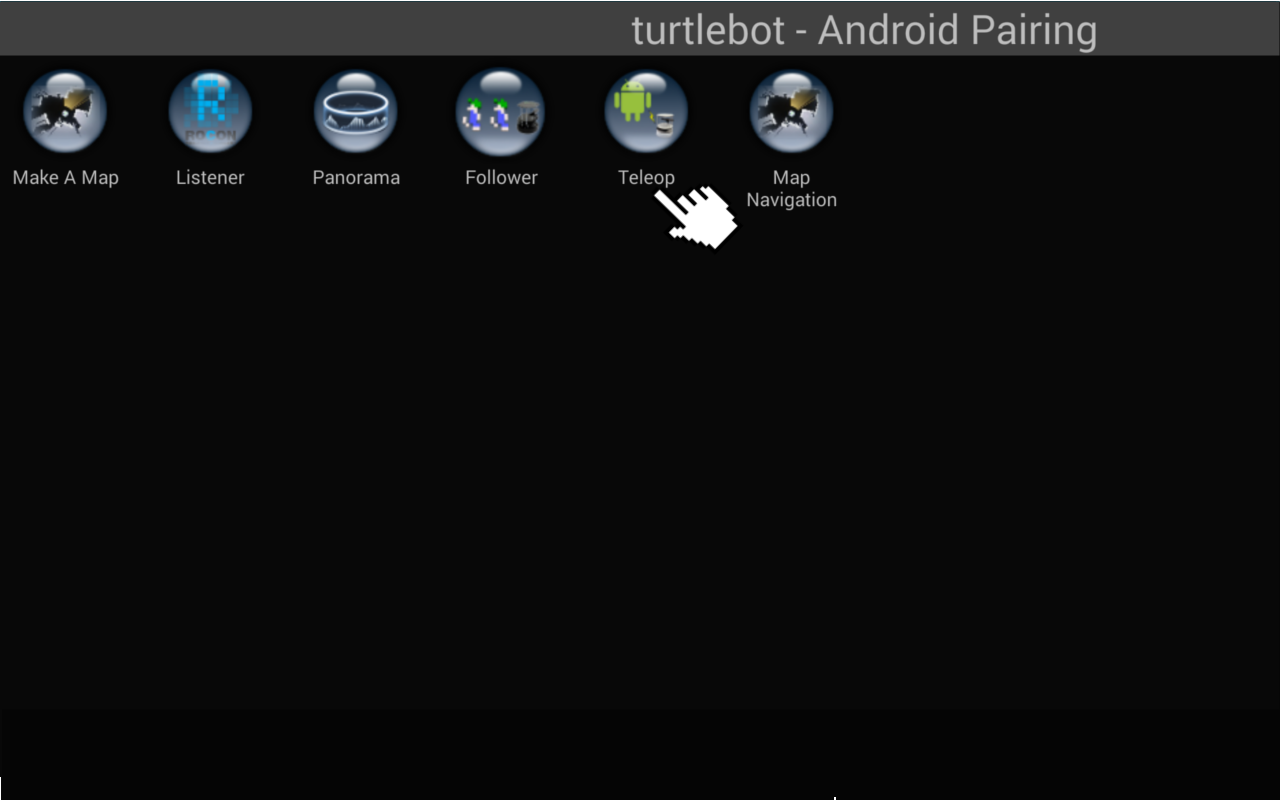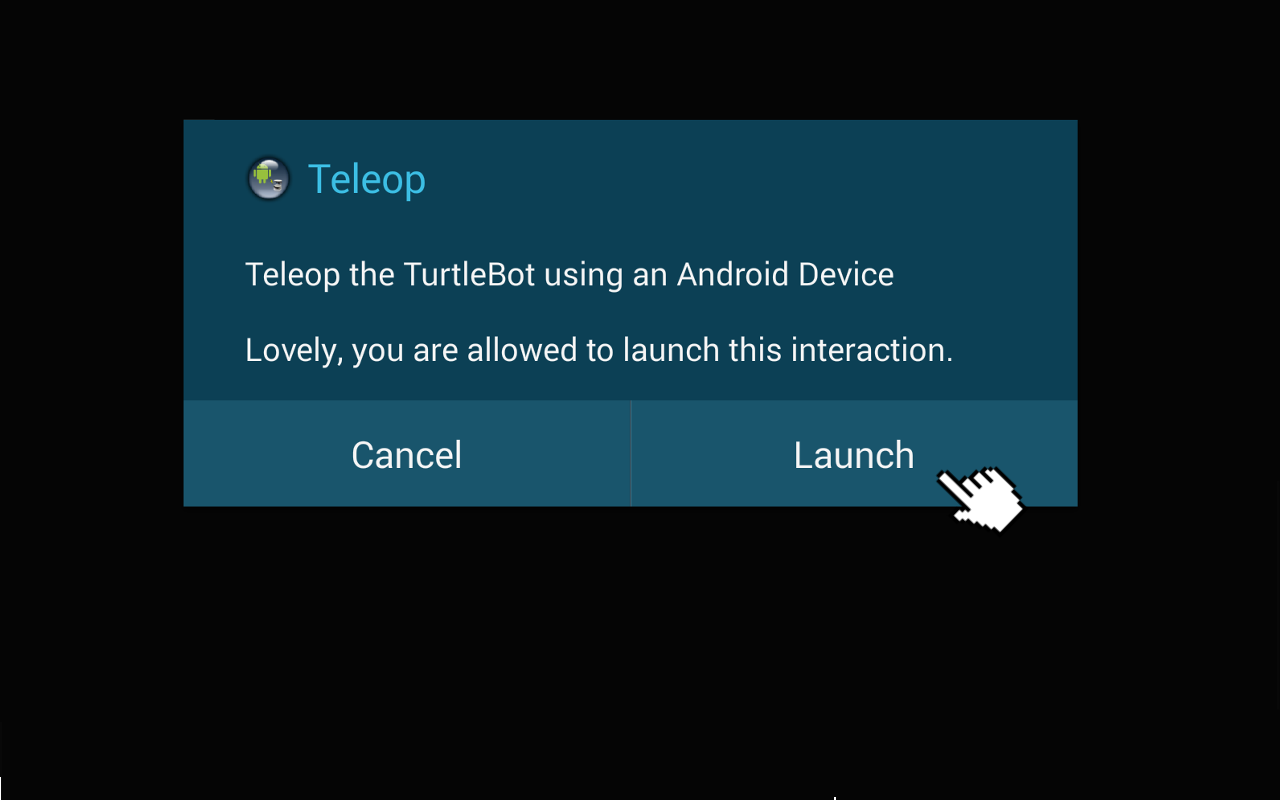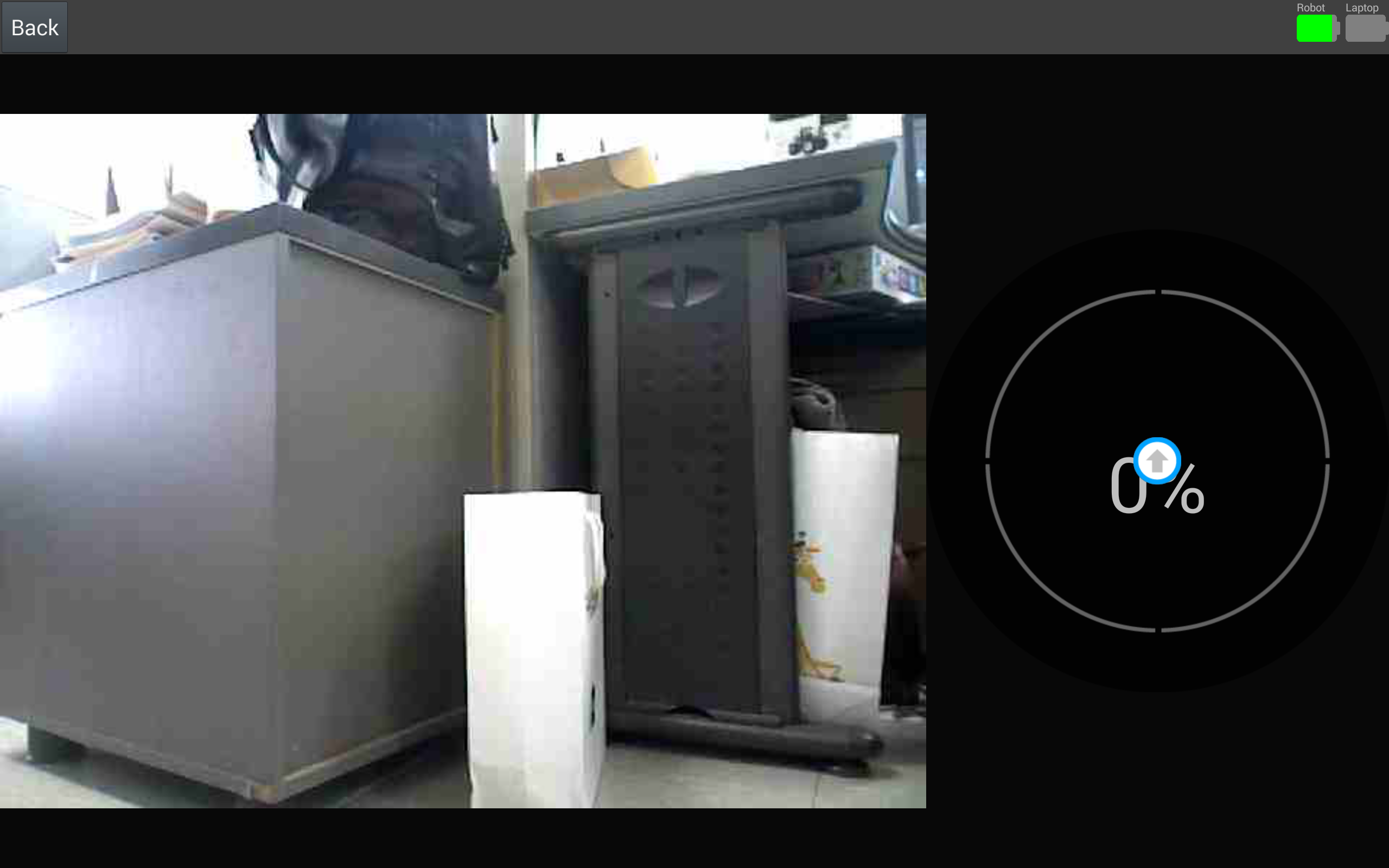| Note: This tutorial assumes that you have completed the previous tutorials: TurtleBot Bringup, network configuration, Download Turtlebot Android Apps from Play Store. |
| |
How to Run Turtlebot Andorid Application
Description: Instructions how to run turtlebot android applicationTutorial Level: BEGINNER
Next Tutorial: Turtlebot Android Apps Dev Tutorials
Contents
Launching process of turtlebot android app |
Add Turtlebot in Android Rocon Remocon
- Configure network connection of android device
Android device and turtlebot should be in the same network like PC network setting. Refer to network configuration.
- Add connection information of turtlebot
- Turtlebot is registered in android rocon remocon with "Add a Master". There are four ways.
- 2-1. Manual
TODO
TODO
- 2-1. Manual
- Turtlebot is registered in android rocon remocon with "Add a Master". There are four ways.
Run Android Application
- This step will explain how to begin turtlebot android apps(ex. teleop) via android remocon.
- Choose turtlebot
- Select available turtlebot in the list.
- Select available turtlebot in the list.
- Choose role
Android rocon remocon shows available role list in this stage. Turtlebot provides two roles by default, "Android Pairing" and "Documentation". Choose "Android Pairing" on role list dialog. Please, refer Interacting with your Turtlebot for more detail information regarding role.
- Choose Application
- Android rocon remocon shows a list of launchable applications for selected role.
- Android rocon remocon shows a list of launchable applications for selected role.
- Enjoy turtlebot application!
- Now, use turtlebot apps in your android device.
- Now, use turtlebot apps in your android device.
- Choose turtlebot
Trouble shooting
Disconnection with turtlebot
- Android rocon remocon shows turtlebot icon and name as following figure when the connection with turtlebot is success. On the other hands, a warning icon and Unknown name is displayed if android device do not connected with turtlebot. In this case, try to do following ways.
- Check turtlebot bringup status.
- Check each network status of turtlebot and android.
Check turtlebot network configuration.
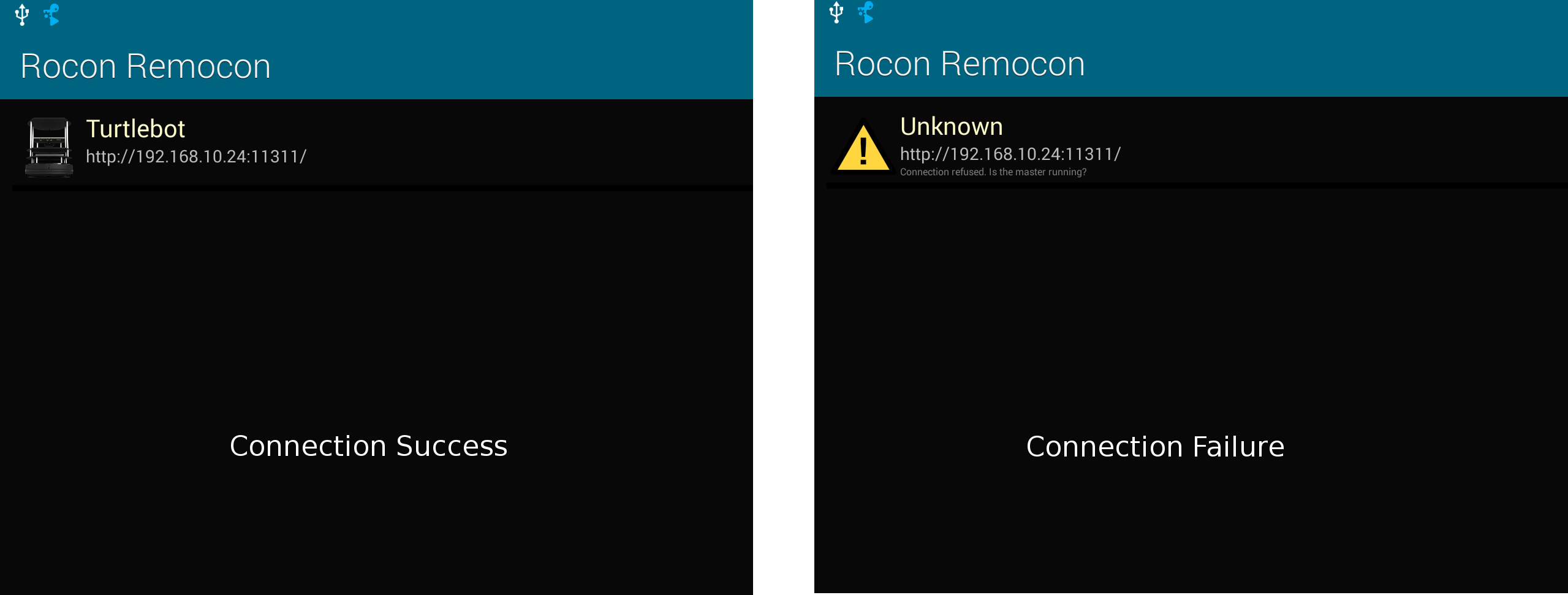
Launching Not Installed App
- Rocon Remcon links to Play store for download when you select application not installed.
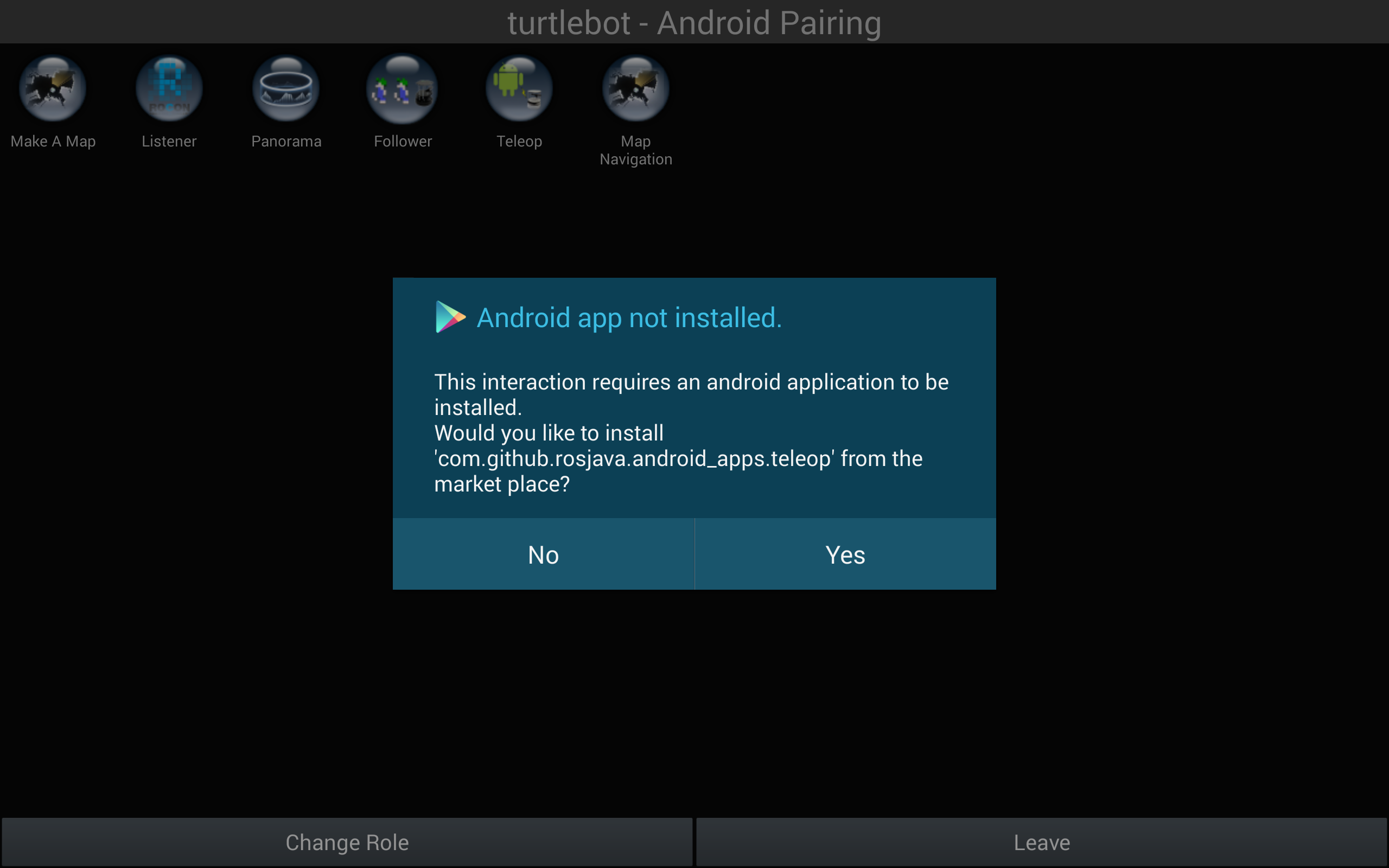
Can not see turtlebot default roles
- There are some reasons why default roles (Android Pairing, Documentation) is not shown.
- Broken interactions setting files
- In this case, please check turtlebot interactions files in "TURTLEBOT_INTERACTIONS_LIST" env variable.
- Do not set up environment variable regarding interactions
- In this case, please check whether TURTLEBOT_INTERACTIONS_LIST env variable is right
- Too fast Connect with turtlebot
- In this case, tap android back button and retry to select turtlebot like step 1 in Run Android Application .
- Broken interactions setting files
Failure of Launching Turtlebot rapp
- A following dialog will pop when beginning turtlebot rapp is failure. This is because following reasons.
- The paired rapp launched by other remocon.
- The paired rapp is shutting down.
- Launching paired rapp is failure.
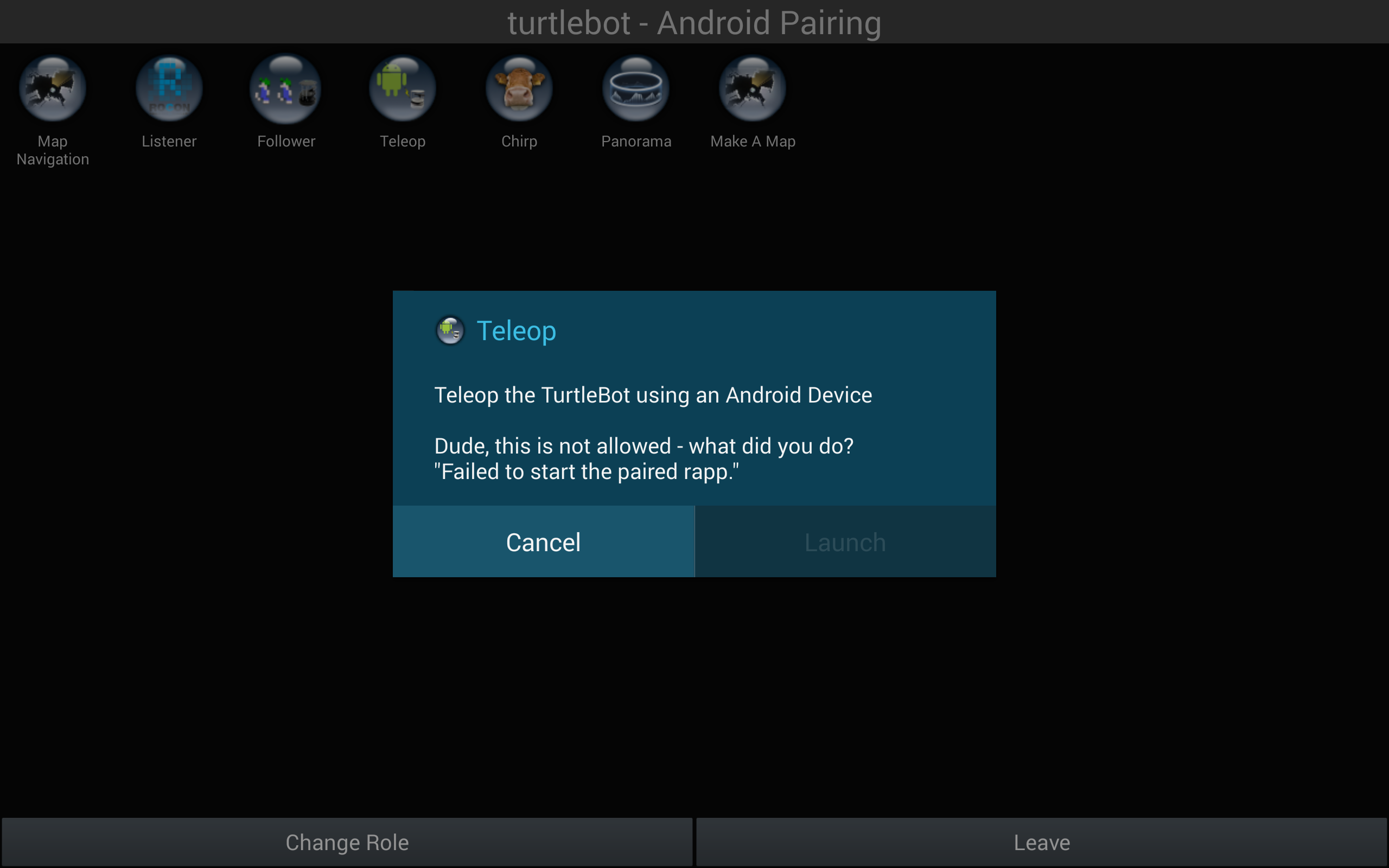
What Next?
Turtlebot Android Apps Dev Tutorials, that shows you how to develop android application or return to TurtleBot main page.